15 Technology-Enhanced Item Types That Promote Critical Thinking

It’s important to make sure that your students are prepared for next-generation assessments by making sure their academic knowledge is up to par, and also making sure that they’re familiar with the technology they will be using to complete exams. By utilizing a Web-based program, you’ll be able to familiarize your students with both of these concepts at the same time.
Edmentum’s solutions include 15 different technology-enhanced item types, requiring them to use higher-order thinking skills. They are designed with Webb’s Depth of Knowledge (DOK) framework and Bloom’s Taxonomy levels in mind. Using both of these frameworks ensures that each question is written to the appropriate difficulty level and that students are exposed to the appropriate content.
To give you a better understanding, let’s take a deeper look into what each item type looks like in our suite of programs.
1. Hot Spot
In a hot spot question, using their cursor, students identify a location on an image that represents the correct answer to the question.
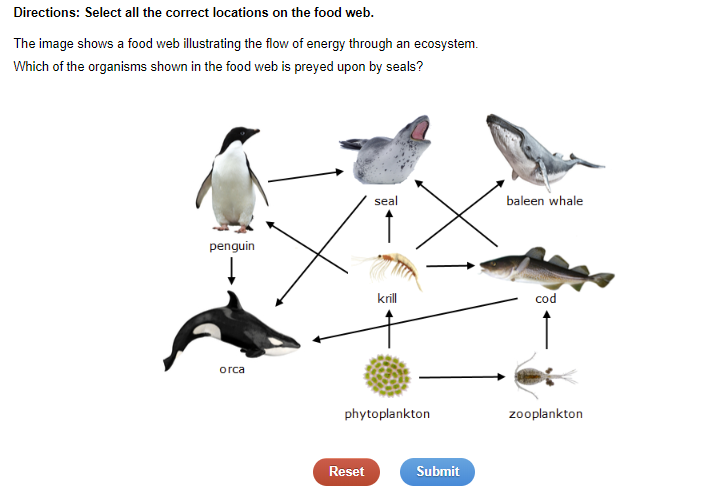
2. Matched Pairs
When presented with this format, students drag answers from one section to another to create matching pairs. As shown in the image below, students will drag four answers into the boxes in order to answer the question. In some cases, not all answers will be used. In the example below, all answers are used.
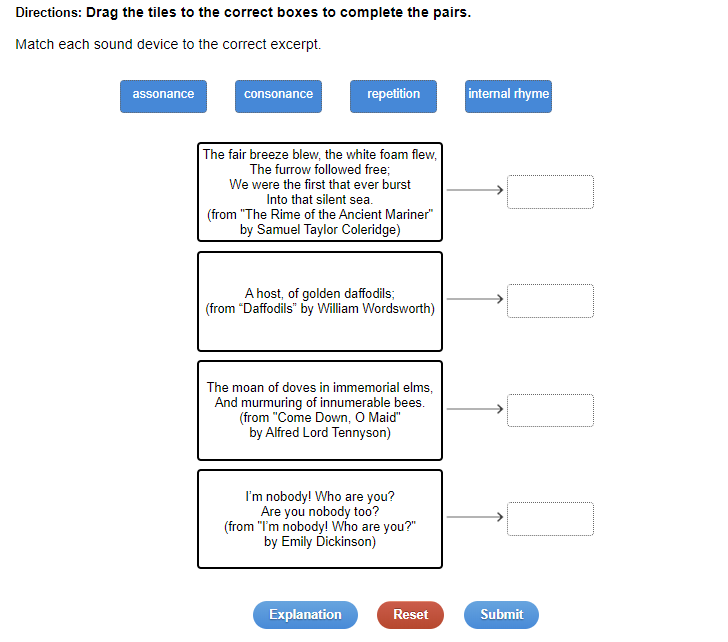
3. Graphic Gap Match
In this item type, students drag and drop an items(s) into the designated target(s) to form the correct answer(s).
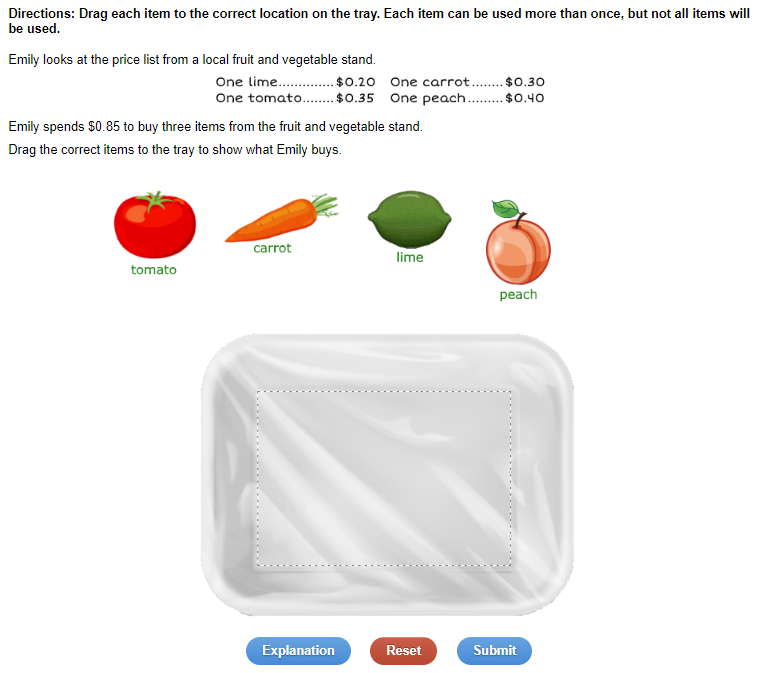
4. Constructed Response
In a constructed response, students create a response using evidence from the question or reading passage to support their view. Students are given a prompt and a text box to respond. Sometimes, there are multiple parts of the question your student must answer. There is also a rubric provided so that students are aware of what they need to do to receive full credit for the question. Once students type in their response, they are able to move on to the next question. These responses are graded by their teacher.
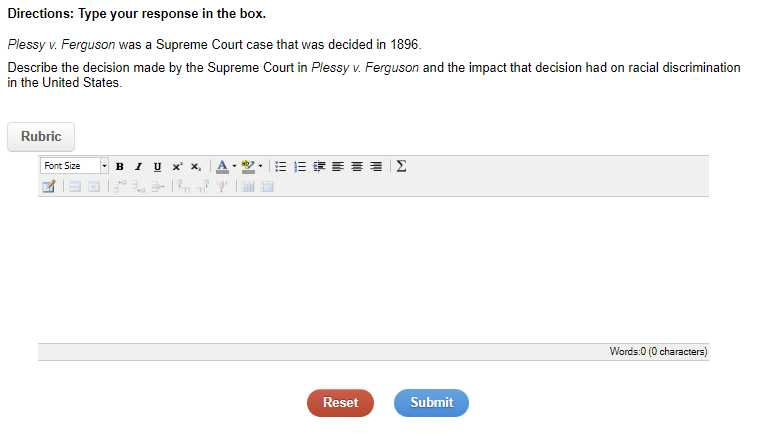
5. Hot Text
In this item type, text choices are identified for students within a passage, and students select the correct text answer(s) using their cursor. In the sample below, students will read the question and select the answer from one of the areas in blue text.
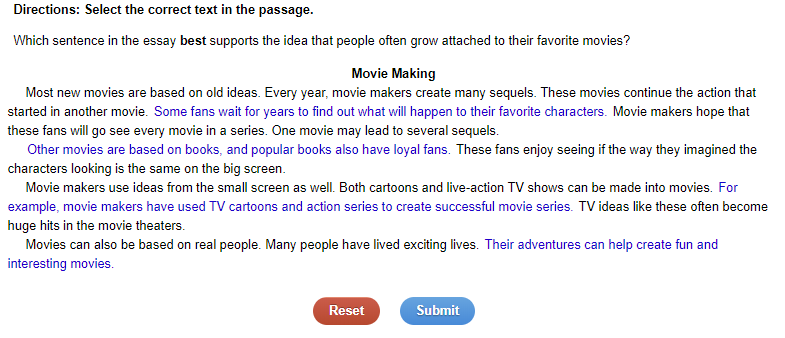
6. Cloze
Students select the correct answer from a drop-down box within an equation or sentence in this item type.
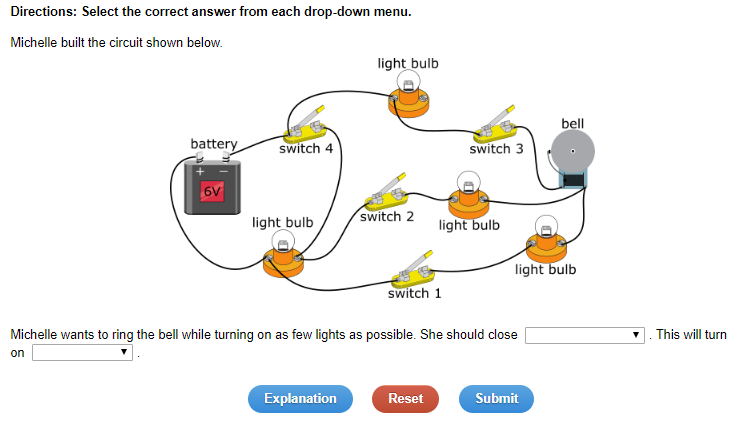
7. Graphing
Students must use provided drawing tools (point, open point, line segment, ray, and/or line) to plot their answer(s) on a coordinate grid.
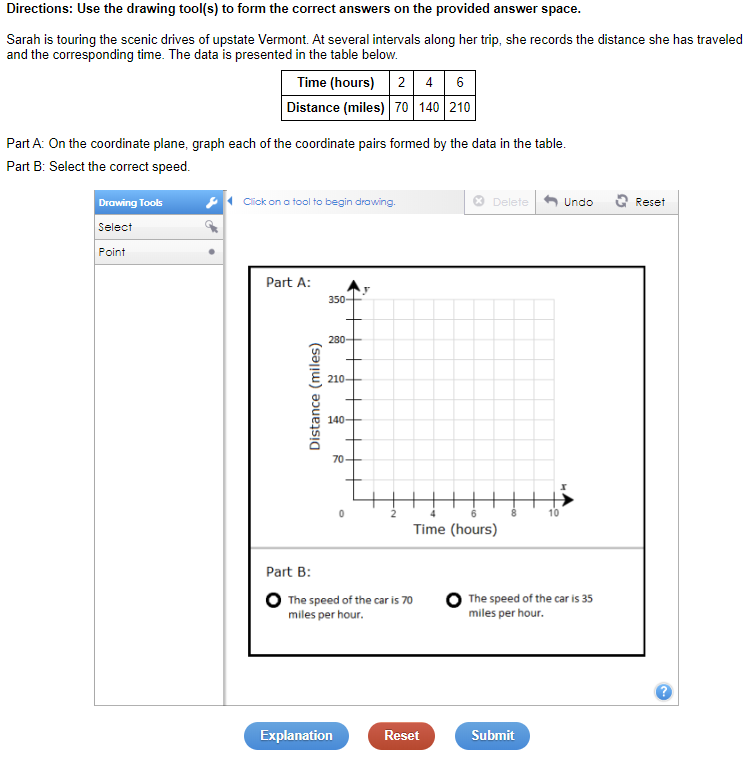
8. Fill in the Blank
Students enter an alphanumeric response in an open box within a question. Questions may have more than one open box.
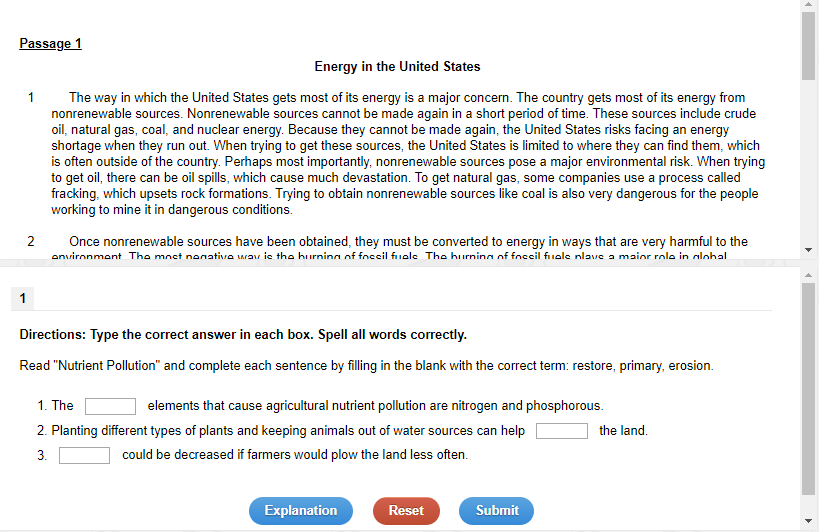
9. Sequence
Students select and move images or phrases to the correct location on the screen, placing them in sequence, to create an overall answer.
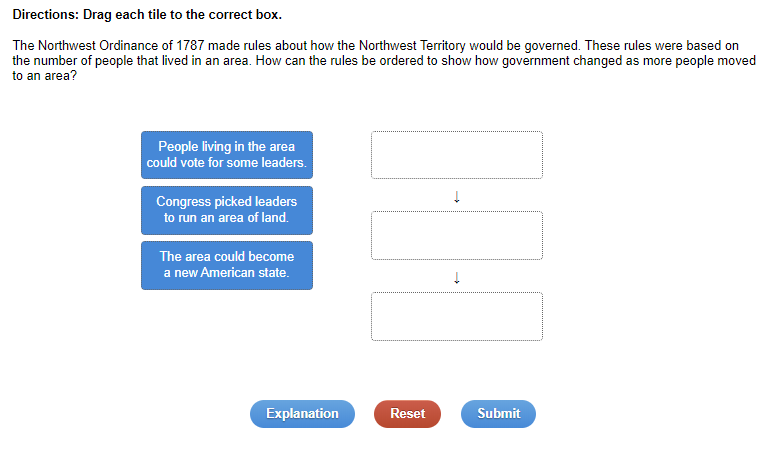
10. Graphic Tally
Students must drag and drop a visible or an invisible tile(s) into designated target(s) to form correct answer(s). A graphic tally allows for multiple ways that a question can be answered correctly.
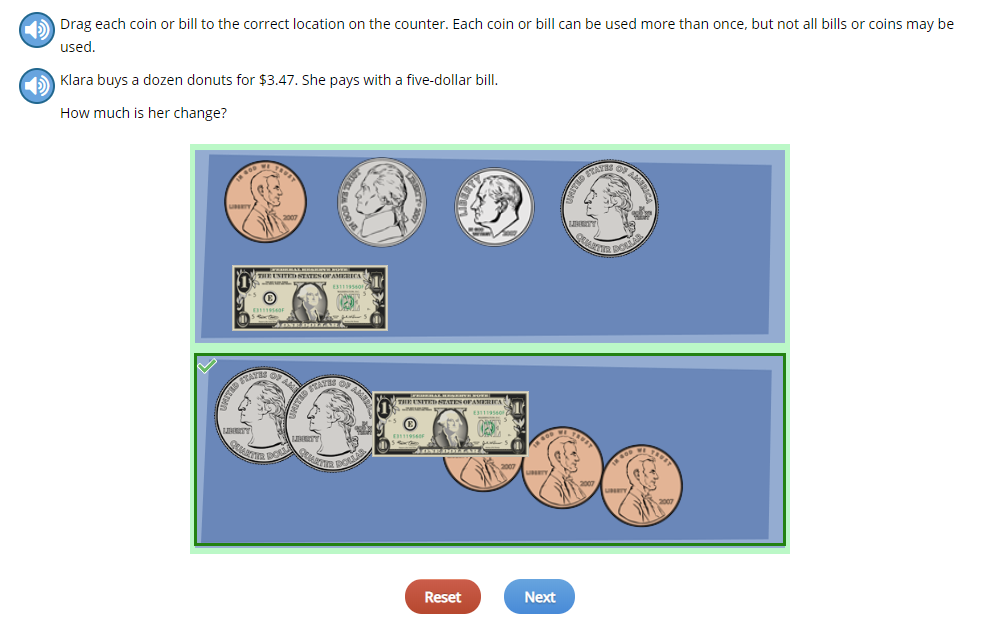
11. Multi-Part
Students must answer two or more parts to a question.
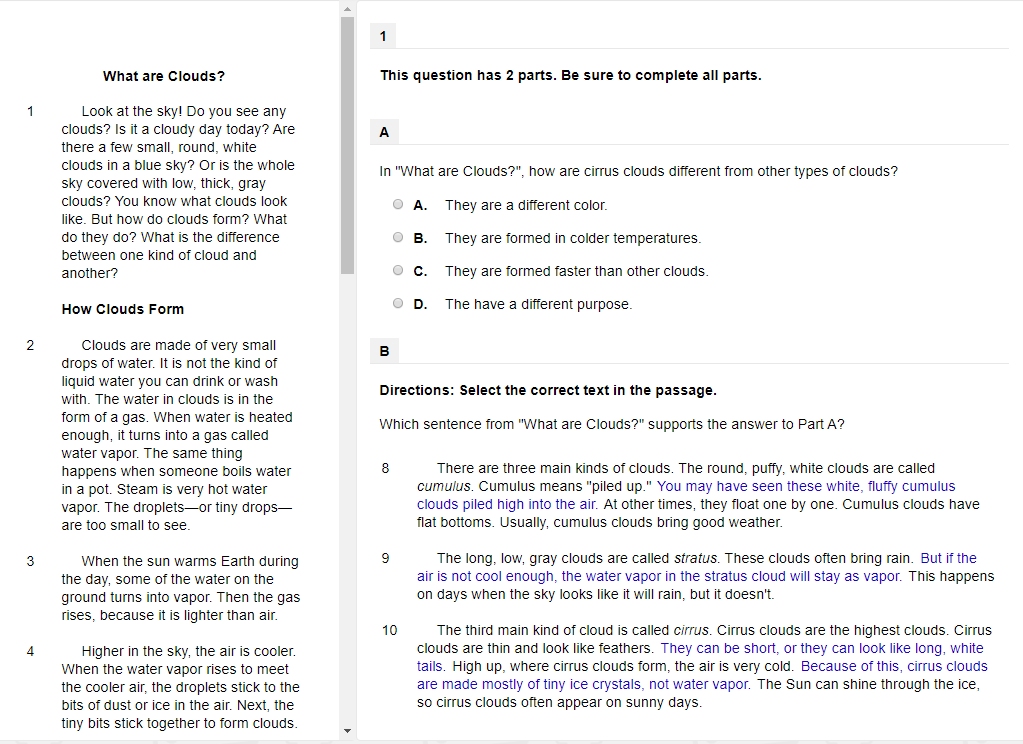
12. Number Line
Students must use provided drawing tools (point, open point, line segment, and/or ray) to plot their answer(s) on a number line.
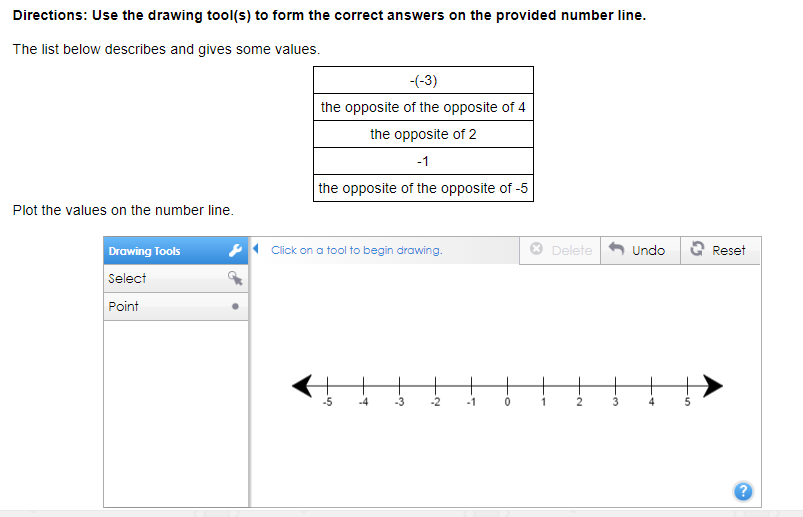
13. Multiple Response
In a multiple-response format, students can select more than one correct answer to a given question.
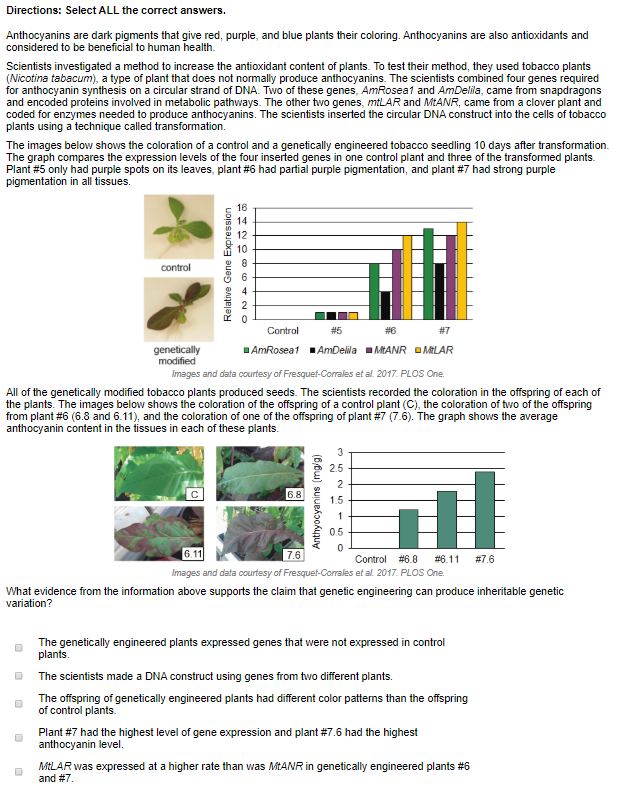
14. Freehand Drawing
In this item type, students use a drawing tool interaction to draw against a prepopulated background image. Freehand drawing is currently only available for use in interactions and lesson activities in Courseware, not for use in assessments.
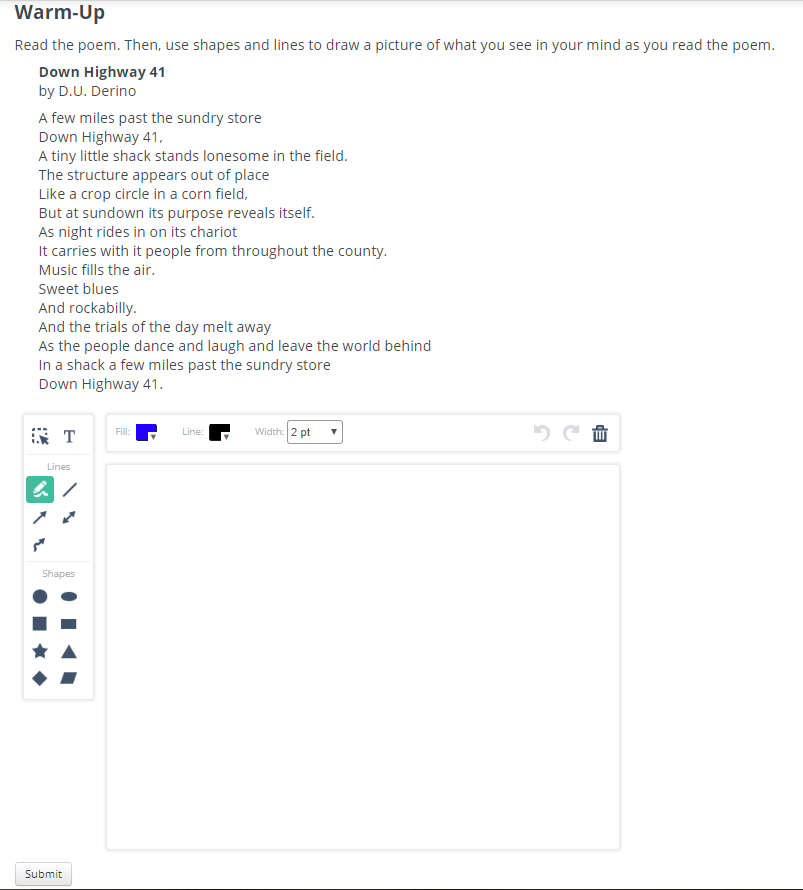
15. Equation
Students must enter their response using math notation.
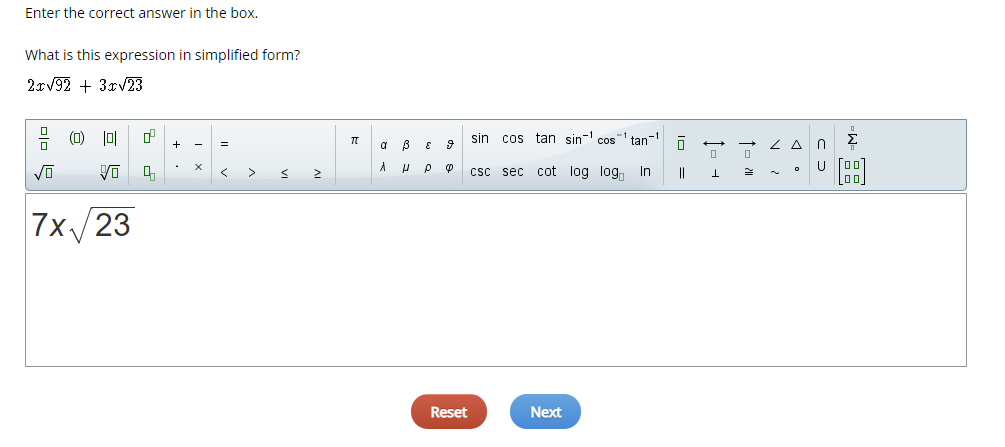
Interested in learning more about the framework that these item types are modeled after? Check out our handy guide to Webb’s Depth of Knowledge framework here!